Dr. Link Check lets you export link reports in CSV format so you can analyze the results using third-party tools.
One of our larger customers recently asked why he couldn’t open and analyze his CSV export file in Microsoft Excel. I explained that Excel has a limit of 1,048,576 rows, which means it can’t handle CSV files that go beyond that number. My suggestion was to either use a dedicated CSV viewer or, even better, import the CSV file into a database and work with it using SQL.
In this post, I’ll walk you through how to create an SQLite database, import a CSV file, and run SQL queries to get the data you need. SQLite is a lightweight and powerful database engine that’s easy to set up and free to use.
To keep things simple, I’ll be using SQLiteStudio as a graphical client for working with SQLite. It’s much easier than using the command line, especially when you want features like a visual schema editor, a spreadsheet-style data browser, and a built-in SQL editor with autocomplete.
Go to sqlitestudio.pl and click the Download button. SQLiteStudio is free and available for Windows, macOS, and Linux. It comes with SQLite bundled in, so there’s nothing else you need to install.
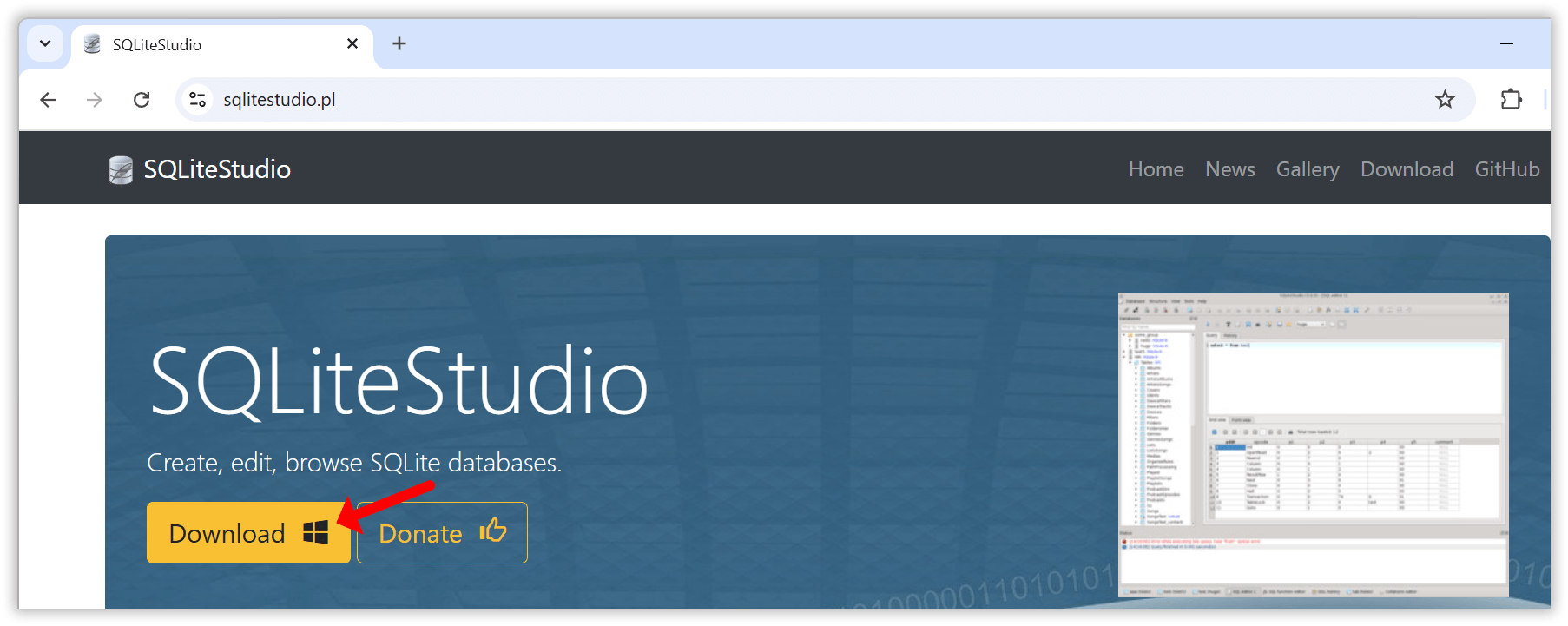
Once the installation is complete, launch SQLiteStudio to get started.
The first step is to create a new database file.
Click the Add a database button in the toolbar.

In the dialog that opens, click the green Create a new database file button. Choose a folder where you want to save the database, then enter a filename (for example, test.db).

Click OK to finish. Your new SQLite database is now ready to use.
Double click the database entry in the Databases tree to establish a connection to the database.
With your database created and opened, the next step is to import your CSV data into a new table.
Open the Tools menu and select Import.

In the import wizard, enter a name for the new table. For example, you can name it export, then click Next to continue.

Select your CSV file and review the import settings. If the data does not line up correctly, try changing the Field separator setting. Some files use commas, while others may use semicolons depending on how they were generated.

Click Finish to begin the import. Once it is complete, the new table will appear under Tables in the database tree on the left.

You can now start querying your data using SQL. Go to the Tools menu and choose Open SQL editor. This opens a new window where you can enter SQL statements. To run a statement, click the blue Execute command button at the top.

For the following examples, I’ll assume that you created a table named export from a CSV file exported using Dr. Link Check’s Export to CSV feature.
Let’s start simple by querying all URLs that, according to Dr. Link Check, returned a 404 error:
SELECT *
FROM export
WHERE BrokenCheck = '404 Not found';

The next example returns all links with any issues, ordered by URL:
SELECT *
FROM export
WHERE BrokenCheck <> 'OK' OR BlacklistCheck <> 'OK' OR ParkedDomainCheck <> 'OK'
ORDER BY Url;
If you want to query all internal links that were permanently redirected, use this SQL statement:
SELECT *
FROM export
WHERE Direction = 'Internal' AND RedirectType = 'Permanent';
Using the LIKE operator, you can get all mailto: links:
SELECT *
FROM export
WHERE Url LIKE 'mailto:%';
With a GROUP BY clause, you can get all URL schemes and the count for each scheme in descending order:
SELECT substr(Url, 0, instr(Url, ':')) AS scheme, count(*) as count
FROM export
WHERE scheme <> ''
GROUP BY scheme
ORDER BY count DESC;
Another useful query returns all non-secure http:// links that redirect to the same URL using the https:// scheme:
SELECT *
FROM export
WHERE Url LIKE 'http://%' AND RedirectUrl = 'https://' || substr(RedirectUrl, length('https://') + 1);
Now it gets a bit more advanced. The following query counts the number of links by file extension:
SELECT
-- Everything right to the last dot in the URL
lower(substr(url_without_query_string, length(rtrim(url_without_query_string, replace(url_without_query_string, '.', ''))) + 1)) AS file_ext,
count(*) as count
FROM (
-- Remove query string from URL
SELECT CASE WHEN instr(url, '?') > 0 THEN substr(url, 0, instr(url, '?')) ELSE url END AS url_without_query_string
FROM export
WHERE url REGEXP '^(https?|ftp)://' -- Only query http://, https://, and ftp:// URLs
)
WHERE file_ext <> '' AND instr(file_ext, '/') = 0
GROUP BY file_ext
ORDER BY count DESC;
The last practical example allows you to compare the results of two exports and find which URLs were added or removed. This assumes that you imported the first export into a table called export_a and the second into a table called export_b:
SELECT 'Removed' as action, a.url
FROM export_a a
LEFT JOIN export_b b ON b.url = a.url
WHERE b.url IS NULL
UNION ALL
SELECT 'Added' as action, b.url
FROM export_b b
LEFT JOIN export_a a ON a.url = b.url
WHERE a.url IS NULL;
If you are new to SQL, visit sql-easy.com for a short, interactive course that covers the basics.
SQLite is a powerful tool for working with CSV files, especially when you need to handle large datasets that other tools like Excel cannot manage. When paired with SQLiteStudio as a graphical front end, it becomes easy to set up and use.
If you are exporting reports from Dr. Link Check and want more control over how you filter, sort, or analyze the data, give this workflow a try.
Links are the backbone of the web and play an essential role in SEO and how well a website ranks in search engines like Google or Bing. Based on their destination, links can be classified into three categories, each serving its own purpose:
Together, these links form what’s known as a website’s “link profile.” While each link type plays an important role in shaping this profile, this post will focus on outbound links.
So why exactly do outbound links matter so much? They’re essential for building your website’s credibility. By linking to trustworthy, relevant sources, you show readers that your content is well-researched and backed by reliable references. This helps establish your site as an authority. Outbound links also improve the user experience by giving readers quick access to related information without making them search elsewhere.
From an SEO standpoint, links to authoritative sites signal quality and relevance, which can positively impact search rankings. But remember, not all outbound links are created equal. Links to low-quality or even malicious sites can harm your site’s reputation, and broken links can frustrate users and affect SEO. Since links may break over time or lead to unexpected content if a domain changes hands, it’s essential to regularly check and update outbound links to keep them valuable and trustworthy.
An easy way to keep track of your outbound links is by using Dr. Link Check, a powerful and user-friendly link-checking tool. While Dr. Link Check is primarily designed to find broken links, it’s also excellent for getting an overview of all links on your site, including outbound (external) links.
To get started with Dr. Link Check, visit https://www.drlinkcheck.com/, enter your website’s URL in the text box, and click the Start Check button.

The service will begin crawling your website, starting from the homepage, and will continue until it either reaches the limit of your plan or exhausts all available links. The free “Lite” plan allows crawling of up to 1,500 links, which is sufficient for many smaller websites.
Once the crawl is complete, Dr. Link Check provides several reports accessible from the left-hand sidebar. Since we are only interested in outbound links, select Outbound from the sidebar.

The report may include a variety of link types beyond standard hyperlinks, such as script links (<script src="...">), image links (<img src="...">), and other resource links that may not be relevant to you. To refine the report to display only the links you want, go to the Filter section at the top of the report and select Add → Link Type.

If you plan to check outbound links regularly (which is highly recommended), you can save this customized filter by clicking Save as Custom Report…. This will add a new item to your sidebar for easy access.
Alternatively, if you’d prefer to filter out resource links during the crawl itself, you can instruct the crawler to ignore all links except standard anchor (<a href="...">) links in your HTML code. Note that this option is only available with a paid subscription, starting with the “Standard” plan. To apply this setting, open the Project Settings dialog, expand Advanced Settings, and enter the following rule under Ignore links if…:
HtmlElement != "a"

Once you rerun the crawl, the Outbound report will only display outbound <a> links.
Managing outbound links is key to maintaining your website’s credibility, user experience, and SEO health. With Dr. Link Check, staying on top of these links is simple and efficient. Regular checks ensure that your site remains a reliable resource for both visitors and search engines alike.
In this article, we’ll explore how you can use Dr. Link Check to check the status of multiple URLs or domain names in bulk, without having to manually visit each site.
Go to the sign up page to create a new account (or log in, if you already have one).
Click the Add Project button and paste (or enter) your list of URLs into the URLs to check field (the textbox expands automatically):

The free Lite subscription allows you to check up to 1,500 URLs, while a paid subscription enables you to enter 10,000 URLs at once. If you enter domain names without a protocol (such as http or https), Dr. Link Check automatically prepends them with “http://” to turn them into a valid URL.
As you only want to check the status of single URLs without having Dr. Link Check crawl any linked pages, make sure that URLs to crawl is set to None as shown in the screenshot above.
Now hit the Create Project button to start the check. You will be redirected to the Overview report that gives you a summary of the results.

If you want to see which of the links in your list are broken, select the All Issues report from the sidebar on the left.

Getting a report of links that actually work and are not dead is slightly more challenging. Select the All Links tab from the sidebar and click on Add… in the Filter bar:

Now select Broken check result from the filter list and change Host not found to OK.

Starting with the Professional plan, you can also export your report to CSV format for import into Excel or other spreadsheet software.

In addition to analyzing all links on a single website, Dr. Link Check also enables you to efficiently mass check a list of URLs for dead links. This saves you a significant amount of time and resources compared to manual checks.